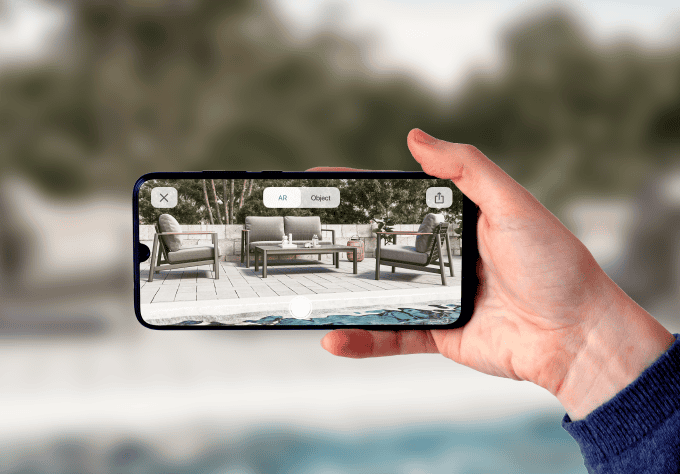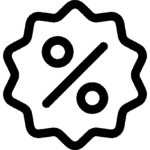At Berglite, we understand the significance of your outdoor space, and our commitment is to elevate it to new heights. Picture virtually placing a cozy chat set on your patio or envisioning the perfect dining set for your al fresco gatherings—all from the comfort of your home. Our cutting-edge e-commerce platform, enhanced with Augmented Reality (AR) technology, empowers you to interact with these products in your own outdoor environment before making a purchase.
Step into a world where outdoor living meets innovation. Berglite serves as your gateway to a seamless and personalized shopping experience, ensuring that each piece of furniture not only meets but surpasses your expectations, enhancing your outdoor lifestyle. Explore the future of outdoor living at Berglite, where the boundaries between imagination and reality converge, creating a unique and tailored experience for every outdoor enthusiast.
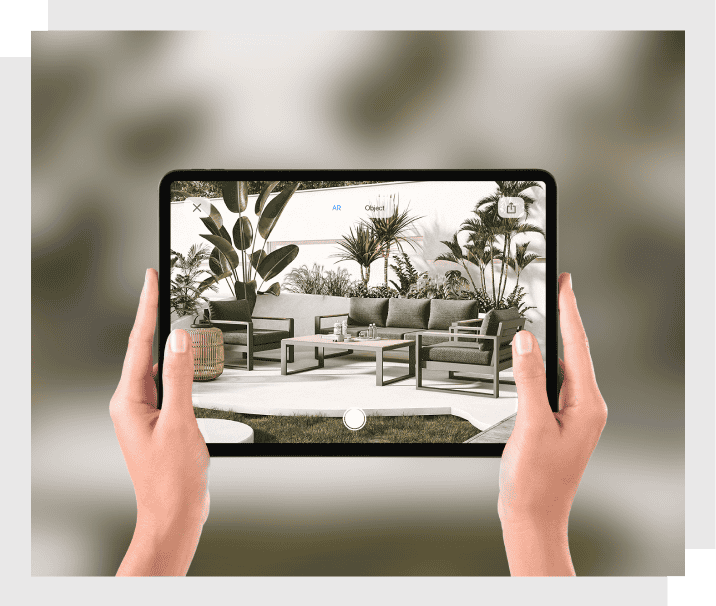
Step by Step guide on how to use AR
Step 1:
Prepare Your Device
- Ensure Compatibility: Make sure your smartphone or tablet supports augmented reality (AR). Most modern devices with cameras and sensors are compatible with AR technologies like ARCore (Android) or ARKit (iOS).
- Use a Compatible Browser: Use an AR-compatible browser, such as Google Chrome, Safari, Firefox, or Microsoft Edge. Check that your browser is updated to the latest version.
Step 2:
Visit the Website with Web AR Feature
- Find the AR Functionality: Many Berglite products offer AR features that allow you to view them in your environment. Navigate to the desired product page and look for the "View in Your Space" button. Tap or click on it.
- For Mobile/Tablet Users: When you tap the "View in Your Space" button, your device will activate its rear camera to scan and analyze the ground. After a few seconds, you should be able to see the product in your environment.
- For Computer Users: By clicking on the "View in Your Space" button, a QR code will appear on the screen. Use your mobile device's camera to scan the code. Depending on your device, you may need to tap on an address that appears on the screen, or it might automatically take you to the AR environment.
Note: The website may ask for permission to access your camera and sensors when you use the AR feature. Allow this access to enable AR functionality.
Step 3:
Use the AR Feature
- Follow On-Screen Prompts: Position the AR object in your environment by following the on-screen instructions. This might require moving your device around to detect suitable surfaces.
- Interact with the AR Object: Once the AR object is in place, you can interact with it. This may involve rotating, scaling, or moving the object.
Tips for Optimal Experience
- Use in Well-Lit Areas: AR works best in well-lit environments, as it helps the device detect surfaces and objects.
- Keep a Steady Hand: Hold your device steady for a stable AR experience.
- Follow Safety Precautions: Be aware of your surroundings and avoid hazards while using AR.